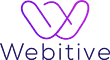If you are not familiar with Anywhere Elementor Pro, it is a powerful WordPress plugin that allows you to create beautiful professional-looking pages and posts with drag and drop. It is very easy to use and comes with a lot of features. It is a great choice for those who want to create beautiful pages without having to code. It is also a good choice for those who are not familiar with coding.
Anywhere Elementor Pro is available in both free and premium versions. The free version is limited but still allows you to create beautiful pages. The premium version unlocks all the features and gives you access to more templates, elements, and blocks.
In this tutorial, we will show you how to design a beautiful single post template using Anywhere Elementor Pro.

Creating The Template:
- To create the template, first, you need to install and activate the Anywhere Elementor Pro plugin.
- Once the plugin is activated, go to Elementor-> Templates-> Add New Template from the dashboard.
- On the next screen, select “Single Post” from the dropdown menu and click on the “Create Template” button.
- You will be redirected to the template edit screen where you can start designing and adding elements to your post template.
Designing The Template:
- Start by adding a section and choose the number of columns you want to use. For this tutorial, we will be using a two-column layout.
- Next, you can start adding elements to your post template. Anywhere Elementor Pro comes with a wide range of elements that you can use to create beautiful post templates.
For this tutorial, we will be using the following elements:
Heading:
This will be used to add the post title.
Paragraph:
This will be used to add the post content.
Image:
This will be used to add the featured image.
Button:
This will be used to add a call to action button.
- Once you have added all the elements, you can drag and drop them to rearrange their order.
- After that, you can start customizing each element to match your brand’s style. For example, you can change the typography, and colours, and add shadows and borders.
Anywhere Elementor Pro also allows you to add background images and videos. To do that, simply click on the “Background” option in the section settings and upload your image or video.
You can also add advanced features such as animations and hover effects to make your post template more interactive. Simply click on the “Advanced” tab in the element’s settings to access these options.
Once you are happy with the design, click on the “Publish” button to save your changes.
Your post template is now ready and you can start using it on your website!
We hope this was helpful in teaching you how to design a wonderful single post template using Anywhere Elementor Pro! You can use this template as a starting point and customize it to match your brand’s style. You can also use this plugin to create other types of post templates such as archive templates and 404 templates.